How To Change Your Sims 3 Profile Avatar
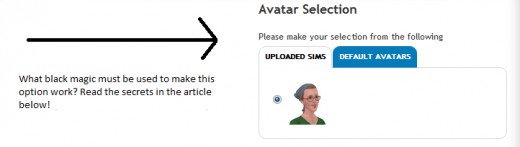
Like the way that some sims players have custom avatars set as their profile pictures and wondering how you can do that too? Setting a profile image on the official Sims 3 website requires only slightly fewer qualifications and problem solving skills than it takes to be an astrophysicist. Fortunately, this guide should help you through some of the trickier pitfalls. It assumes however, that you're able to navigate to your profile page in the sims and click the 'Edit Avatar' button.
Once you do this, you'll have the opinion of using a pre made sim avatar, or using one of your very own. In order to use one of your own, you'll have to make one specially. Why? Because for reasons that will become clear in the next paragraph, sims you already made aren't able to be uploaded by themselves as 'sim' files.
So, when you're making the sim you want to be your avatar, make sure you 'share' the sim BEFORE you finish making it and it becomes a 'household'. If you click past the 'edit relationships' screen, you're stuffed and you'll have to start again because the launcher and website will no longer treat your sim upload as a sim, rather as a household, and household sims can't be used as profile avatars.
Once you've finished making the sim you want to be your face on The Sims 3 site, click on the '+' sign next to their avatar in the menu at the bottom of the screen and select the 'share' option. You'll be able to give your sim a name and add some text about them at this time. Once you've provided the necessary information, your sim will be exported to the launcher.
Wait until The Sims 3 confirms that the export has been successful before attempting to upload your sim. Your sim WILL show in the launcher before it is actually ready and if you try to upload it to the exchange hastily it will error out and you'll have to start the whole process from scratch.
Final Steps and Troubleshooting
Once your sim is uploaded, you should be able to access it from your studio. Clicking on sim details should load your sim's page and give you the option to set the sim as your avatar. If this option does not appear (it's under the favorite / like rubbish) check to see that you're logged in.
On the Sims 3 site, this is not as simple as just checking whether or not the 'Hello X' text at the top left hand side of the screen has your name in it. I've noticed that you can simultaneously be logged in and also be logged out of the Sims 3 site, leading to weird situations in which your own page doesn't recognize that you're you. If you can't find the 'edit avatar' option, it's because you need to log in again.
If you can't find the option to use your uploaded sim as an avatar, make double sure that you've actually uploaded a sim file and not a household file. This will be obvious in the launcher, where it will either say 'sim' or 'household'.
Good luck!



