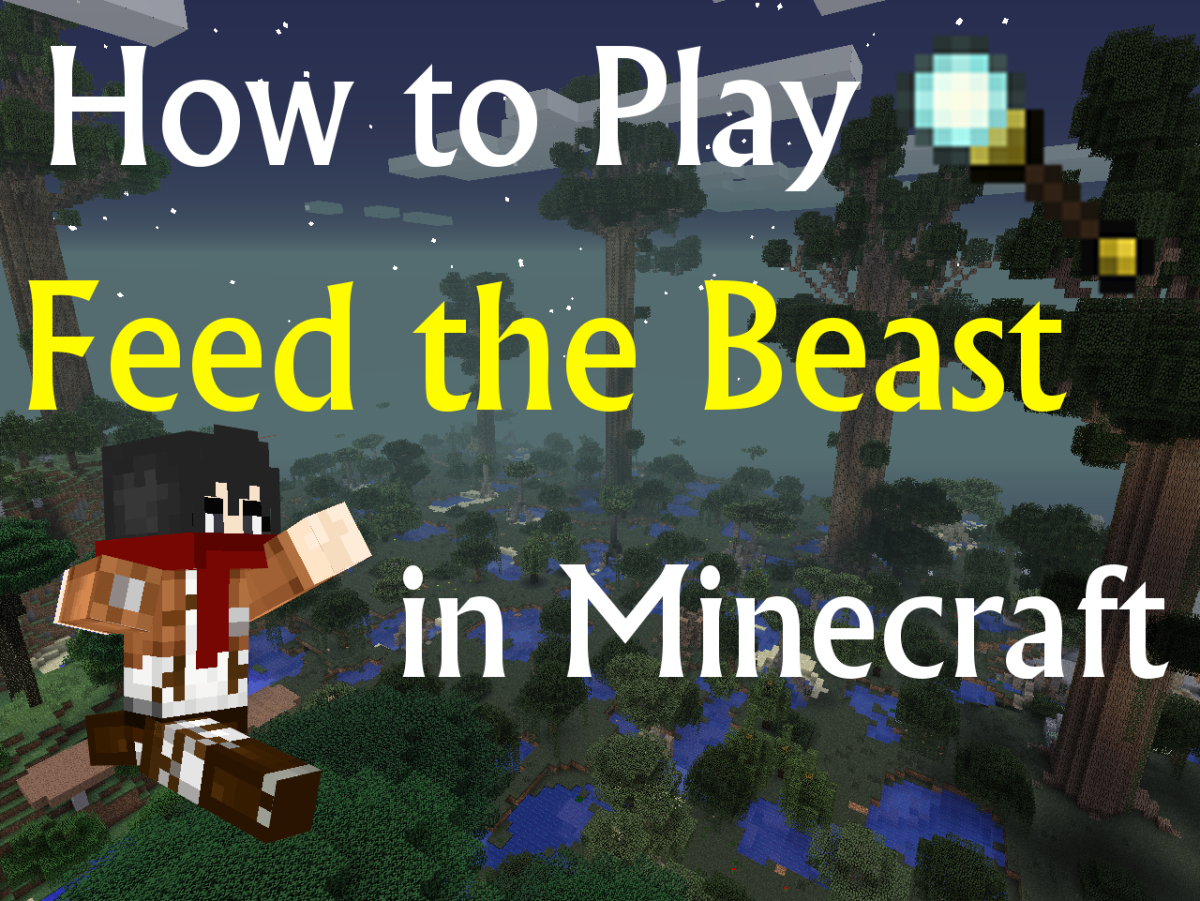How To Change Minecraft Texture Packs
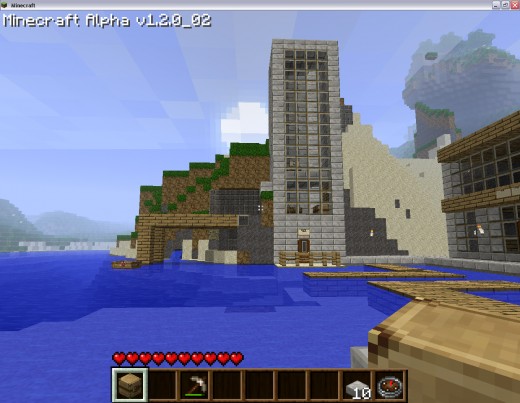
MORE MINECRAFT TEXTURE PACKS
- Top Three Simple Minecraft Texture Packs
There are a great many texture packs available for Minecraft, I've trialed a lot of them and narrowed the pack down to three of my favorite minimalist texture packs. If you're looking to add more detail to...

More Minecraft...
- How To Make and Use Minecraft Portals
A portal appears in the dark minecraft nether. The Minecraft Halloween update has seen significant additions to the game, the most notable of these being a new dimension referred to poetically as the 'Nether'.... - How Not To Get Lost In Minecraft | Roads, Tunnels an...
A lovely view of a burning skeleton from the upper floor window of my shelter. You can also see the entrance to the tunnel I built that wends its way towards the stone reserves and mines in the distance. A... - How To Build A Luxury Minecraft House
Reeds for privacy, a balcony, floor to ceiling windows and a swimming pool. What more could a minecrafter want? A basic shelter can easily be made in Minecraft simply by hacking one's way into the earth or...
If you've been surfing around looking at various Minecraft videos, you'll have noticed that some people's games look quite different from the standard base game. These different looks are achieved by using texture packs, which are pieces of code that replaces the default game textures and change the way Minecraft looks and feels. If you're bored with the standard Minecraft look, installing a texture pack is a good way to breathe new life into your Minecraft worlds.
There are two main texture packs that I'd recommend a beginner use. The first, and most popular is the Painterly Texture Pack.
Painterly Texture Pack
http://painterlypack.net/
Painterly is one of the most popular texture packs for Minecraft for good reason. It transforms the look of the game into a Medieval / RPG style that appeals to many players. Instead of having basic looking flaming torches everywhere, one instead finds tallow candles dripping from the walls. This looks excellent inside, but makes far less sense outside.
Painterly also allows you to make the sun round
The best feature of the Painterly texture pack by far is the fact that it is entirely customizable. Choose from a wide range of customizable settings to give your game the perfect look. There are well over 100 settings to choose from and it really puts you in control of the look and feel of your Minecraft world.
Quandary Texture Pack
http://www.retributiongames.com/quandary/
Quandary is a popular texture pack because it incorporates seasons into a game without seasons. That's right. When you install Quandary, your world will become subject to the greater forces of nature. Leaves will turn gold in Autumn and fall off in Winter, and snow will cover the ground before the warmer weather comes again.
EDIT: Notch has now enabled in-game support for texture packs. To use the in-game texture pack changer, simply put the .zip file of the texture pack you'd like to use in the 'texturepacks' folder, which can be found in the .minecraft folder, which can be found by typing %appdata% into the command prompt window, found by pressing Windows+R.
How To Install New Texture Packs
These simple instructions can be found across the Internet and are included with the Painterly Pack, but I include them here for completeness.
WINDOWS
1.Close Minecraft.
2. Open minecraft.jar using winrar. You can find the minecraft.jar by typing Windows+R and then typing %appdata% into the the command window. This will open up your appdata file, in which minecraft is labeled .minecraft. Open this file, then open the bin file. Your minecraft.jar will be there.
3. Open minecraft.jar with WinRar
4. Drag and drop all files and directories in the Skin directory into minecraft.jar
NOTE: MAKE SURE you drag the contents of the Skin directory, not the Skin directory itself.
5. Close winrar.
6. Open Minecraft and play with your new textures!
MAC
1. Close Minecraft.
2. Make a folder in /Applications called minecraft, and move Minecraft.app to it
3. Extract contents of the Skin directory to /Applications/minecraft
4. Open Minecraft and play with your new textures!
LINUX
1. Close Minecraft.
2. Download your pack and unzip to '~/.minecraft/bin/'
(After this step, the directory should have both minecraft.jar, and the Skin directory from PainterlyPack.)
3. Change into the Skin directory.
4. Update the Minecraft jar via the following command:
jar uf ../minecraft.jar *
5. Open Minecraft and play with your new textures!
How To Restore The Original Texture Pack
Because you've modified the Minecraft.jar file, texture packs seem hard to revert back at first. However it's actually very simple to get your original textures back.
Close Minecraft, then simply use the %appdata% method to open up the Minecraft game files and delete the 'bin' file. Doing this will not affect your saves, as your saves are not stored here. When you restart the game it will download a new bin file, restoring the default texture pack.
There is some talk of a future upgrade that allows you to choose texture packs in game, but Notch has a very long development list and this feature may take some time to come to fruition.